With mobile invoicing technicians can generate an invoice onsite once the job is completed. The mobile app can then email the PDF invoice to the customer or display a QR code for the customer to view and pay online using their own mobile phone.
To enable this function please toggle on “Mobile Invoicing” under:
Admin > Advanced Settings > Mobile App

Once the job is started, the technician can tick the option “Invoice after completion” which will load the function after the job is completed. If the technician needs to invoice an incomplete visit or simply forgets then the technician can click back into the job and click the invoice button after a job is Completed or Incomplete.
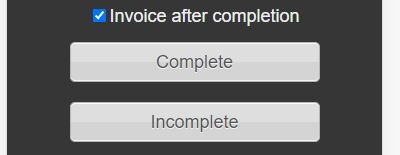
The invoice amount is displayed and based on the visit value which is entered at booking. The technician can then click “Generate Invoice” which will save the invoice in the database, generate the invoice PDF document. This can take 1 or 2 second so please be patient.
Note if the MYOB, Xero or Reckon Account Sync setting in enabled the invoice will automatically flow over to your accounting system.
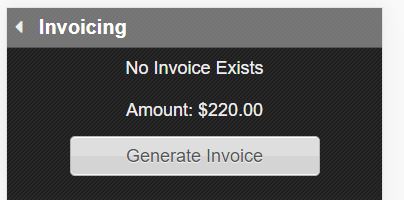
Once the invoice is generated the details will be displayed. The technician can view the PDF document or email the invoice to the customer. The email address field will default to the customer billing contacts email address and the email body will be based on the “New Invoice” email template.
If Pin Payment is enabled the technician can also charge the customer’s credit card which will mark the invoice off as paid in full only on a successful transaction and automatically enter in the receipt.
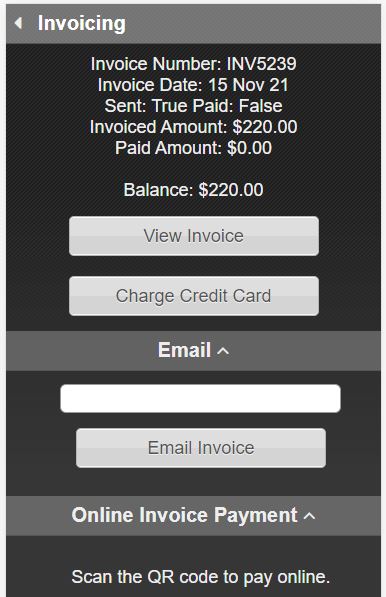
Alternatively, the customer can scan the unique generated QR code with their mobile phone and view and pay the invoice with their credit card online with the Online Invoice Payment app.
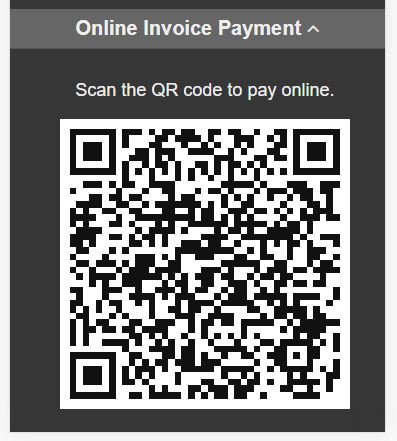
To read about the Online Invoice Payment app please Click Here.
Mobile invoicing is designed to speed up the invoicing process and reduce office workload.
Updated: 15 November 2021