When files are generated or uploaded, they take up space. Over time this
can accumulate and cause it to hit your storage space limit. The system
will display a warning message when your available storage space is over
80% full and over again at 95% full. Please act before it is 100% full as no
more files can be uploaded.
To find out what is using up the space, go to “Report” and click on to
“Storage Space” under the heading System Reports. This report shows you
what is using up the space. Most commonly its JPG photos and PDF file in
customer folders related to old job.
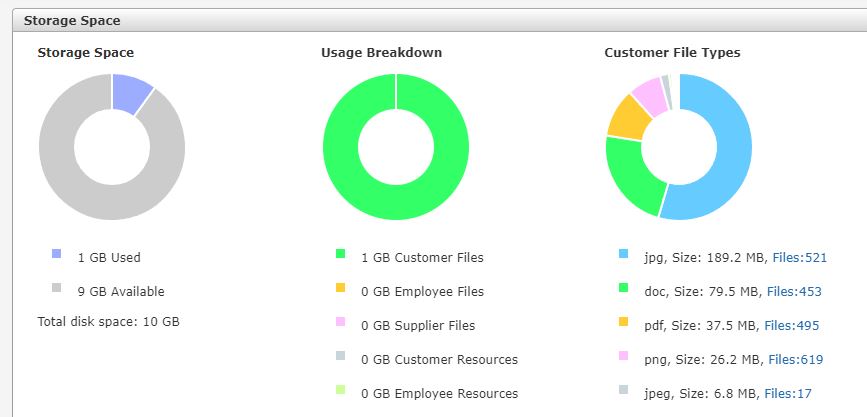
Solutions
There are a few solutions to pick from depending on your company policy:
- Manually download and delete: Using “Customer Files
Report” under Reports you can select multiple files per page and then click
“Download” which will create a zip file of all the files you selected and
then download it locally to your computer. After the zip files has
downloaded you can then delete those same selected files. Business normally
don’t need customer files online after 12 months so deleting files that are
older than 12 months is a good idea.
- Mass download and zip: Request from support a complete zip file with all PDF files or JPG photos
older than a particular date. Instead of downloading thousand of files
slowly page by page using option 1 you can request a complete zip file.
After the zip file has been downloaded locally and you have checked it, you
can now request all old files before a selected date to be deleted from
your system. The “Storage Space” report is useful in identifying what type
of files (JPG, PDF, DOC) are taking up the majority of the space.
To organise this the account holder needs to emailed nexus support
requesting the files from a selected date and type be zipped and deleted.
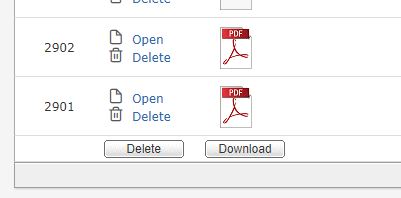
- Upgrade storage space: You can add on additional file
storage space in 10 GB or 100 GB blocks. Prices for storage add-ons can be
found at https://www.nexusservicemanager.com.au/optional-services.aspx
To organise this the account holder needs to emailed nexus support
requesting either a 10 GB or 100 GB block be added to the account.
Why are there storage limits
To provide a safe a secure cloud environment storage limits are set to keep
the system operating at optimal speed and reliability without interruption.
This is also important when allocation the correct amount of server
resources to each system. Each GB of data on a live system is
automatically backed up and archived for 15 days and then again, each month
for 12 months so there are up to 27 copies of that 1 GB of storage.
Please note there are no database size limits, all systems have unlimited
customer records and job records.
Updated: 24 May 2024