This guide will walk you through exporting customer data from Reckon Accounts Hosted into a CSV file compatible with Nexus Service Manager.
Steps:
-
Click on the Reports menu in the top navigation bar of Reckon Accounts Hosted.
-
From the Reports dropdown menu, choose Lists.
-
Under the Lists section, select Customer Contact List.
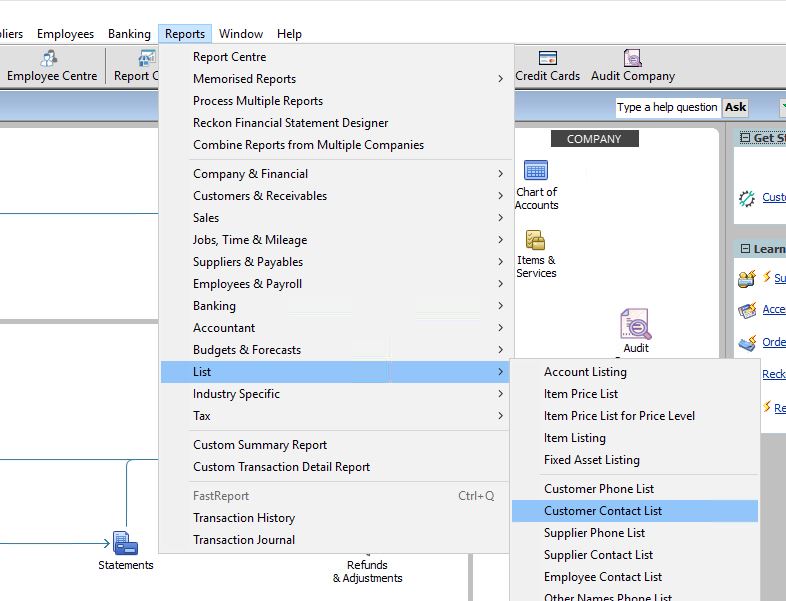
-
Click the Modify Report button. This opens a window with report customization options.

-
In the opened window, navigate to the Display tab. Here, you'll see a list of available columns for the customer contact list.
-
Uncheck all select columns.
-
Check the following columns only:
- Customer
- Company
- MrMrs
- FirstName
- LastName
- Phone
- AltPhone
- Fax
- Street1
- Street2
- City
- State
- PostCode
- Email
- CCEmail
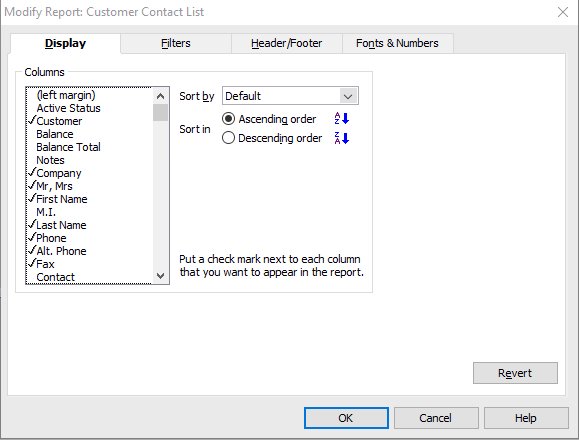
-
With the desired columns selected in the Display tab, Click Ok button.
-
Click the Export button.
-
Select “a comma separated values (.csv) file” and click Export.
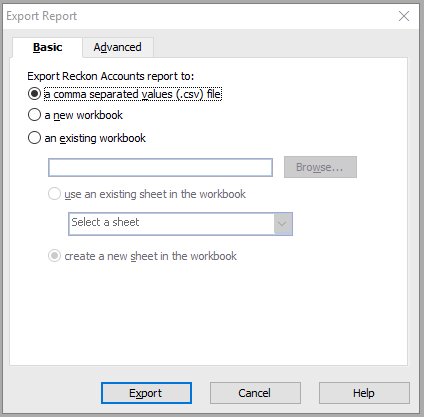
-
Name the file “CustomerExport” and click Save.
-
Click on the red tool box on the top right hand side and click Download Files.
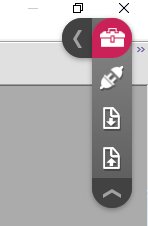
-
Select the file “CustomerExport.csv” file and click Open, this will download the to your computer.
Now that you have the CSV file on your computer you can send it to the Nexus support team to importing in.
Updated: 20 May 2024